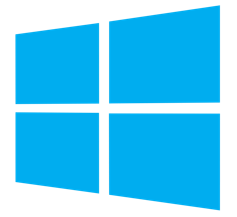
Automate any task or program in Windows OS
- 2nd Mar, 2020 | 2min read
What if you can automate some of your work on windows operating system. If you are new to it then, let me tell you it's possible
In this article we are going to learn
- What Task Scheduler is and
- Automate a basic code to run at a specified time automatically
What is Task Scheduler ?
It's a computer program used to create and manage common tasks that your computer will run automatically at the time you specify
Opening the Task Scheduler
Just use WINDOW + R to open a Run
- Now type
taskschd.mscand press ENTER
OR you can directly search for Task Scheduler
Creating a task to automate
We are going to create a task that reminds a message at the specified time (like reminder)
So, first we create our message with batch scripting, in this case automate.bat
@echo off
echo "This is a reminder, you have to submit your task by tomorrow"
pauseNow lets automate our file (automate.bat) to open at any specified time as we like,
- open your task scheduler
- just click on
Actionon the very right upper corner and selectCreate Basic Task - Now just follow the steps as needed
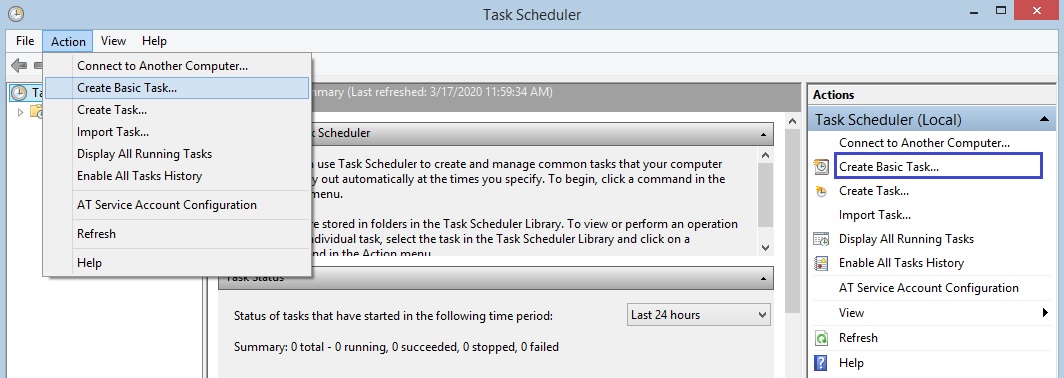
-
Fill the details
Trigger- select One Time for this task just for now, press NEXT
select the date and time to run the task and then press NEXTAction- select Start a program press NEXT
locate your file (in this case automate.bat) then press NEXTFinish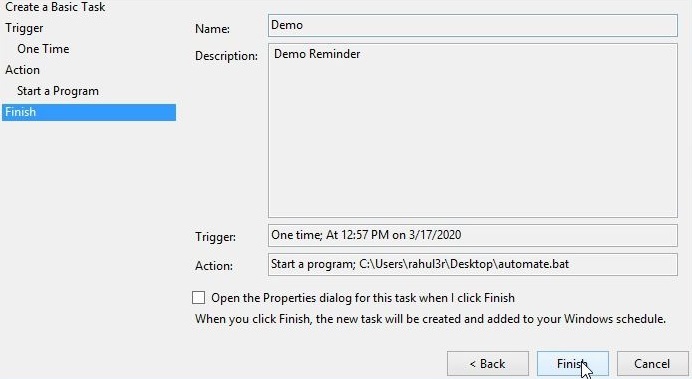
Now just wait for the time as you specified and the CMD terminal pop-ups on the specified time with the reminder message
Thats it.
Conclusion
Now you can use it at advance level by
- Using any programming language and assign the code to Task Scheduler or
- Using advance Batch scripting, and assigning it to the Task Scheduler
It's a very useful tool, just explore other features for batter use
If you fill anything like virus that pop-ups sometime, you can check it in here, Any program fill specious, just disable it